27.03.2021
Atomic Counters in OpenFrameworks
Counting inside shaders
Since OpenGL 4.2, atomic counters have been a core feature. They help solve a variety of problems, like counting the number of red pixels in a fragment shader or acting as a form of shared memory that can be altered by shaders.
The use case I’m interested in is to create a particle system using compute shaders. This means that I need to keep track of the number of particles that are alive or dead at any given time. To do that in the GPU, I can use atomic counters.
Looking online, there were only a handful of tutorials that taught how to use atomic counters in OpenFrameworks like this one. But it required the use of the verbose OpenGL api. This writer even says that OpenFrameworks doesn’t have an API for it. But as I found out, there is! This article is just a short and sweet walk through on how to set that up.
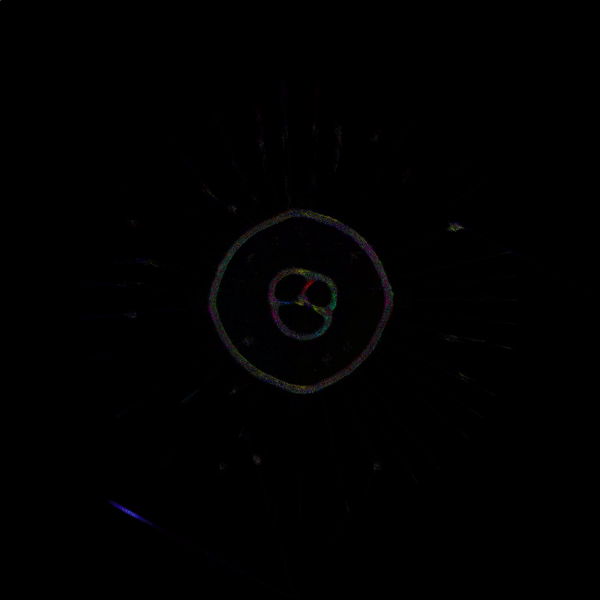
Setting up the buffers
There is only one data type used with atomic counters and that is atomic_uint . The data type that maps to this is GLuint. So we need to create a GLuint vector of size 1.
vector<GLuint> counter;
counter.resize(1);
The reason we’re using a vector is because OpenFrameworks’ ofBufferObject class allows us to allocate a buffer with the data itself. So let’s create an ofBufferObject and allocate it. After allocating it, we bind it, telling OpenGL that it is an atomic counter buffer at the binding point 0.
ofBufferObject counterBuffer;
counterBuffer.allocate(counter, GL_DYNAMIC_DRAW);
counterBuffer.bindBase(GL_ATOMIC_COUNTER_BUFFER, 0);
Setting up the shader
I’m going to make a particle system, so I will be using compute shaders. The setup looks like this:
ofShader compute;
compute.setupShaderFromFile(GL_COMPUTE_SHADER, "shader.comp");
compute.linkProgram();
For this article, I’m making a fake particle system with 69 particles.
compute.begin();
compute.dispatchCompute(69,1,1);
compute.end();
Writing the shader
Since we bound the atomic counter buffer to the binding point 0 earlier, we can access it in the shader. To access data at binding points, we can use the layout qualifier in GLSL. One thing to note is that the atomic counter type is opaque. This means that we need to declare it as a uniform in the shader.
After doing this, we increment the counter. We can only use special functions for the atomic counter. A full list is found here.
// fragment shader
layout(binding = 0) uniform atomic_uint counter;
layout(local_size_x = 1, local_size_y = 1, local_size_z = 1) in;
void main(){
atomicCounterIncrement(counter);
}
This is our fake particle.
Reading the data from ofBufferObject
For debugging, we might want to check the counter in our host application. Since we created 69 particles, we expect that the counter reads 69 since we incremented it 69 times.
There are many ways of reading data from an ofBufferObject, but the easiest way I’ve found is this:
GLuint result[1];
glGetNamedBufferSubData(counterBuffer.getId(), 0, sizeof(GLuint), result);
The method glGetNamedBufferSubData loads the data from the GPU into RAM. Since we only have a buffer with a single unsigned integer (4 bytes), this shouldn’t affect our performance. But if you’re reading a lot of data, this can bottleneck your application!
Anyways, the method gives you a pointer to the data. I’ve found that initializing the output data as an array instead of pointer works best. After calling the method, we can read the data with a simple cout << result[0] << endl;. The output should be 69.
Summary
That’s it for atomic counters! This is a simple way to get atomic counters working without resorting to the verbose OpenGL API. I hope this has helped!